

Hypnospace outlawwww https://www.youtube.com/watch?v=fQwQnsarYsY


Hypnospace outlawwww https://www.youtube.com/watch?v=fQwQnsarYsY

Which policies are nazi-like?


You’re right; I had to go into the store to hit Update


I opened up balatro on mobile. How do you change the card faces?
Edit: found it in options>customize deck. I can only change Spades>Witcher, hearts>Amongus, clubs>Vampire Survivors, diamonds>Dave the Diver. How do I see the new options?


Adding to this, tunneldeck, helps me connect to my vpn service without having to jump to the desktop
What’s native call recording? Like call recording with the default phone app?
I use ACR Phone by “NLL APPS” in the play store. They have you download their app store to download their ACR Helper app to run in the background, which allows the recording. But the quality of the other end’s sound is based on your in-call volume. So after the call starts, I have to ensure the volume is turned all the way up. It doesn’t have to be on speaker.
I haven’t needed to root, or else I’d have trouble getting on certain mobile games that check my phone for root.
PROFESSOR HELPER HERE! READY TO HELP!
I can see future archeologists (god forbid, Ai archeologists) digging up old posts like this and going, “tf, this was upvoted? Interjecting with too much tangential information? The tone came off rude though?” and not get the reference if they weren’t versed in linux community culture already


Yes to all. Just want to know what I can use the side crank for?


Samesies. I had a huge nexus 6p back in the day, and I miss scrolling by swiping the rear fingerprint sensor.
TLDR, scroll down to the script. Make a .sh file, allow it to run as a program, set it as your default program to open whatever filetype
Navigate to the appropriate/your favorite folder to store portable applications. Make the below script as a new file called WhateverYouWant.sh
Fellow newbies, the .sh is important.
Then set this .sh file’s permissions to allow executing this file as a Program; may differ by distro.
# Script to set a windows application (that runs through WINE) as the default to open PDF files:
# PURPOSE: To convert Linux-style filename to Windows-style
# to pass as an argument to wine when starting PDF XChange Viewer
Filename="z:"${1//\//\\}
# Assuming you use the default installation folder for PDF
# XChange Viewer in Wine
App='eval wine "C:\Program Files\Filepath\To\Your\PDFXEdit.exe" "'$Filename'"'
$App
# Adapted originally from:
# Archive.org'd at: \https://web.archive.org/web/20160918205551/http://sodeve.net/2007/12/foxit-reader-on-ubuntu-linux-through-wine/
# Additional credit in 2024:
https://web.archive.org/web/20150213210206/http://crunchbang.org/forums/viewtopic.php?pid=173574#p173574
https://web.archive.org/web/20150213210203/http://www.fsavard.com/flow/2009/03/pdf-annotation-under-linux-with-wine-and-pdf-xchange-viewer/
You can also check the appropriate windows-formatted filepath with Winetricks, using its built in windows File Explorer, finding your .exe, and copying the path starting from "C:".
[Edit: the default install folder in the script would normally be C:\Program Files, my bad. I downloaded the portable version and shoved it wherever, so my filepath looks like “C:\users\Froggy\Documents\PDFXchange test01\PDFXEdit.exe”]
Mint Cinnamon 21:
I could not tell you for the life of me why this didn’t work with a .desktop file on Mint 21.
I spent the past few hours down the wrong rabbit holes with .desktop and exec=wine ‘filepaths’ and just about died of asphyxiation from absolutely nothing happening. I’ve been wanting to do the same thing too for a while, but decided that right before bedtime was the perfect time to look it up.
[Edit: I figured out spacing in the script. Also moved the Mint specific instructions down the comment for flow clarity]


What’s a PPA, and, if it’s alright to ask, which things did you need to downgrade or remove before upgrading mint?
I’m still on mint cinnamon 21, saving up for a beefier drive to back up to before I would upgrade.


Good idea. 1.2x speed is how I save time on videos I expect to be long


Zotify?
Which features do you feel like you’re missing out on?


I just bought the book off Nostarchpress last month
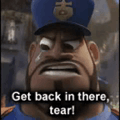
“Simple Tab Groups” extension for Firefox desktop allowed me to evolve from constantly rearranging/bookmarking ~20 shrinking tabs in a window and dropping projects; to hoarding 30-40 tabs worth of research material and unfinished project ideas in rotating groups
I love the perspective created. I’m not trained in art. What technique did/do you use to make the blur? Or brushes/program if digital art?